class: center, middle, inverse # Python Installation --- ## Python on Windows Windows doesn’t always come with Python, so you’ll probably need to download and install it, and then download and install a text editor. First, check whether Python is installed on your system. Open a command window by entering command into the Start menu or by holding down the shift key while right-clicking on your desktop and selecting Open command window here. In the terminal window, enter `python` in lowercase. If you get a Python prompt (>>>), Python is installed on your system. However, you’ll probably see an error message telling you that python is not a recognized command or the Microsoft Store application loading. In that case, download a Python installer for Windows. Instructions in the next page --- Go to [http://python.org/downloads/](http://python.org/downloads/). Click the `Download Python 3.10.3` button, which should automatically start downloading the correct installer for your system. After you’ve downloaded the file, run the installer. Make sure you check the option Add Python to PATH, which will make it easier to config- ure your system correctly. 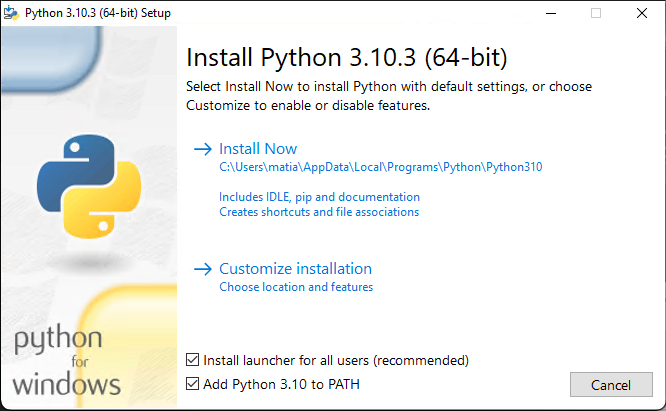 --- Open a command window and enter `python` in lowercase. If you get a Python prompt (>>>), Windows has found the version of Python you just installed: ```commandline C:\> python Python 3.10.3 (tags/v3.10.3:a342a49, Mar 16 2022, 13:07:40) [MSC v.1929 64 bit (AMD64)] on win32 Type "help", "copyright", "credits" or "license" for more information. ``` When you’ve seen this output, press ctrl-Z or enter exit() to leave the Python prompt and return to a terminal prompt. --- ## Python on MacOS ### Installing Homebrew Homebrew is a package manager for OS X ( and Linux ) Open a terminal window by going to Launchpad -> Other -> Terminal. You can also press command-spacebar, type terminal, and then press enter. Then paste the following command in the terminal ```commandline /bin/bash -c "$(curl -fsSL https://raw.githubusercontent.com/Homebrew/install/HEAD/install.sh)" ``` ( Enter to [https://brew.sh/](https://brew.sh/) for more information about Homebrew ) --- After downloading and installing Homebrew with the previous command you can install python3 by writing the command ```commandline brew install python3 ``` Finally, you can check the python version installed with ```commandline $ python3 Python 3.9.10 (main, Jan 15 2022, 11:48:00) [Clang 13.0.0 (clang-1300.0.29.3)] on darwin Type "help", "copyright", "credits" or "license" for more information. >>> ``` When you’ve seen this output, press ctrl-D or enter exit() to leave the Python prompt and return to a terminal prompt. --- ## Python on Linux Open a terminal window by running the Terminal application on your system (in Ubuntu, you can press ctrl-alt-T). Then run the following commands ```commandline sudo apt-get update sudo apt-get install python3 ``` Finally, you can check the python version installed with ```commandline $ python3 Python 3.9.10 (main, Jan 15 2022, 11:48:00) [Clang 13.0.0 (clang-1300.0.29.3)] on darwin Type "help", "copyright", "credits" or "license" for more information. >>> ``` When you’ve seen this output, press ctrl-D or enter exit() to leave the Python prompt and return to a terminal prompt. --- # SublimeText Installation --- ## Windows ### Using download link Enter to [http://www.sublimetext.com/](http://www.sublimetext.com/) and download the App installer --- ## MacOS ### Using download link Enter to [http://www.sublimetext.com/](http://www.sublimetext.com/) and download the App installer or: ### Using Homebrew ```commandline brew install --cask sublime-text ``` --- ## Linux ### Using download link Enter to [http://www.sublimetext.com/](http://www.sublimetext.com/) and download the App installer ### Using apt-get ```commandline sudo apt-get update sudo apt-get install sublime-text ``` --- # Pytest Installation Requirement: Have python installed previously --- ## Windows Having installed python from python.org, then just run this: ```commandline pip install pytest ``` If you cannot install it this way, please check this documentation: [https://pip.pypa.io/en/stable/installation/](https://pip.pypa.io/en/stable/installation/) --- ## MacOS ```commandline python3 -m pip install –upgrade pip pip install pytest ```